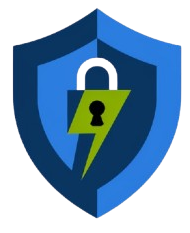Create 30-Day UDP REQUEST Server
Using our service for any prohibited activities will result in immediate termination of your account and may have legal consequences. Please adhere to all applicable laws and use UDP CUSTOM server responsibly.
Free 30 DAYS PREMIUM UDP REQUEST Server
Here is straightforward guide to setting up and using the 30-day UDP REQUEST server with SOCKSIP Tunnel VPN for secure and fast browsing.
1. Visit the UDP Custom Website
- Open your web browser and search for “UDP Custom.”
- Click on the official website link from the search results to access the homepage.
- Familiarize yourself with the layout for easier navigation.
2. Create a 30-Day UDP Request Server
- Click the hamburger menu icon (three horizontal lines) in the top-right corner of the page.
- From the expanded menu, select 30 Days Premium UDP Server.
- Choose the 30 Days UDP Request Servers option.
- Complete the account form with your desired username and password, and check the reCAPTCHA box for verification.
- Click Create Account to generate your server.
- Save the server details (IP address, username, password) for future use.
3. Set Up SOCKSIP Tunnel VPN
- Open the Google Play Store and search for SOCKSIP Tunnel VPN.
- Download and install the app.
- Launch the app and tap the gear icon to open the settings.
- In the connection type options, select UDP Request.
- Tap Configure Settings to proceed.
- Return to the UDP Custom website and select 30 Days UDP Request Servers.
- Fill in the form with your username and password, and verify with reCAPTCHA.
- Click Create to generate the server.
- Copy the server details and go back to the SOCKSIP Tunnel VPN app.
- Enter the server’s IP address, username, and password into the app’s settings.
- Tap Save, then go back to the main screen and tap Start to connect the VPN.