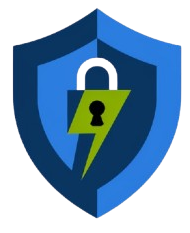Create Wireguard server
Free Premium WireGuard VPN Account for 7 day
Create Account
Wireguard Server
How to Create a WireGuard Server and Configure It on an Android Device
Welcome! In this guide, I’ll show you how to set up a WireGuard server and configure it on your Android device using the WireGuard VPN client. WireGuard is a fast and secure VPN protocol that ensures privacy and efficiency.
Step 1: Creating a WireGuard Server
- Open your browser and visit the CUSTOM UDP website.
- Click the hamburger icon in the top corner to open the menu.
- Select WireGuard VPN Server from the list.
- Fill out the account creation form with your username and complete the reCAPTCHA.
- Click Create Account.
Step 2: Downloading the Server Configuration
- After creating the account, click WireGuard Config to download the configuration file.
- Wait for the download to finish.
- Return to your home screen once the download is complete.
Step 3: Installing the WireGuard VPN Client
- Open the Google Play Store.
- Search for WireGuard VPN and install the app.
- Once installed, open the app.
Step 4: Importing the Configuration File
- Tap the + icon in the bottom-right corner of the WireGuard app.
- Select Import from File.
- Find the downloaded configuration file in the Downloads folder and import it.
Step 5: Editing the Server Configuration
- Tap the imported server profile.
- Click the pencil icon in the top-right corner.
- In the endpoint settings, enter the valid SNI before the WireGuard server address.
- Click Save to update the configuration.
Step 6: Activating the VPN
- Tap the radio button next to your server profile to activate the VPN.
Conclusion
Congratulations! You’ve successfully set up a WireGuard server and configured it on your Android device. WireGuard provides fast, secure, and private browsing. If you found this guide helpful, please like, share, and subscribe for more tutorials. Thanks for reading!